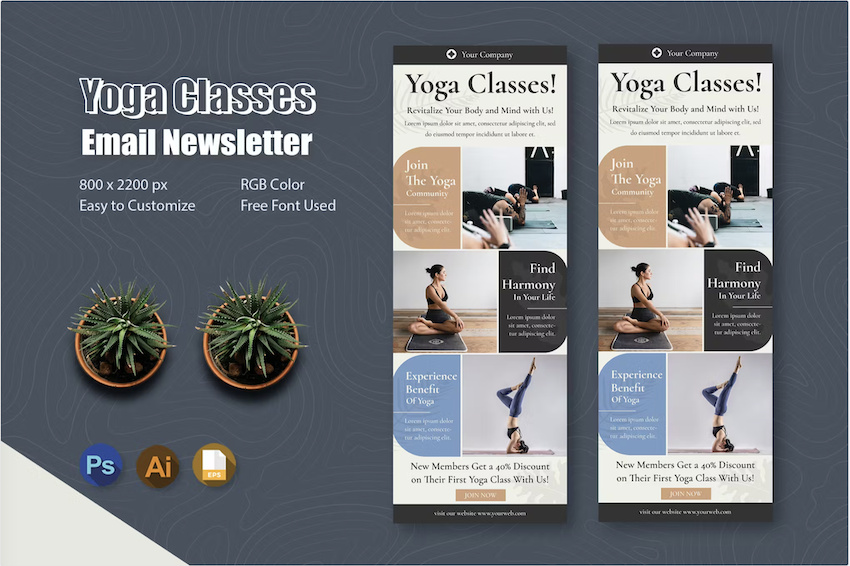
How to Customize an Email Marketing Newsletter Template
[ad_1]
An email marketing newsletter template helps you create visually engaging and high-converting emails.



The above is an email marketing template for a one-page email with a unique and attractive design. I chose it because it’s got an interesting layout that incorporates blocks of text with images. The curved lines go well with my business branding. And the template is editable in both Adobe Illustrator and Photoshop.
In this tutorial, you’re going to learn how to customize an email marketing newsletter template, from start to finish. You’ll also learn tips for now to create an email newsletter.
Finding and Downloading an Email Newsletter Template
Before we go to customizing the newsletter template, you must first find the right one. On Envato Elements, it all begins with using the right keywords.
In this case, I use the search phrase, “email newsletter template.” Try variations like “newsletter template email,” or “email newsletter design.”



To further refine the results you get, filter the search results by application. I want to use Adobe Illustrator to customize this template, so I check the appropriate box under filters.



You’ll still get thousands of results!
The key to make your task much easier is to choose the template that’s closest to the design you’ve got in mind. Even before you search for a template, you should already have a clear vision for what you’d like your email newsletter design to look like. As you scroll through the available templates, you can narrow down your choices.
Remember that colors and fonts are easy to change. Here are some things to consider:
- Don’t dismiss a template just because you don’t like its colors and fonts. Look instead at the overall look or style, as well as the placement of text, images, logo, buttons, and other elements.
- Don’t pick a template where you’ve got to make considerable changes to the email newsletter design. You’ll do yourself a favor by picking newsletter templates for email that require only minor changes, as you’ll see below.
When you’ve selected your email template, download it to your computer. Newsletter templates usually come in a zipped file. After downloading, unzip the file. You’ll often find files for different graphic design applications. Select the one you wish to use and make a copy before customizing. That way, if you want or need to start over, you’ll always have the original template file.
Newsletter email templates often also include “Read me” text files. These contain instructions and notes from the template designer. Read this file first because the designer may have included helpful tips that’ll make your job of customizing the template easier!
Finally, make sure you’ve got the fonts you want to use on your email newsletter. Download the fonts required by the newsletter template. Or use your own brand fonts. Newsletter templates almost always use free fonts.
Step 1. Apply Your Visual Brand
It feels good to see the newsletter template looking more like your own. That’s why I suggest that the first thing you do is to apply your brand colors to the email template.
Select each element of the template and change its color to one of your brand colors. Depending on the application you’re using, you may be able to make global changes to the email design.



Remember to also change the colors of the other elements of the email template and replace them with your brand colors. These elements include:
- buttons
- icons
- backgrounds
- decorative graphics
You may have to play around with this until you’re happy with how the newsletter template looks.
Next, replace the template fonts with your brand fonts. Select a text block and change its font. You may also be able to hold down the SHIFT button as you select multiple text blocks. Then, change the font of all those text blocks at the same time.
After changing the fonts, you may have to adjust the font sizes to keep the integrity of the design.



Finally, replace the logo placeholder with your own logo.



Stop and admire how the newsletter template now looks like it was made just for your business!
Step 2. Add Your Content
You’re so close to customizing the email newsletter template.
Type or paste your text in the placeholders. As you add your own text, you may have to adjust:
- font size
- letter spacing
- line spacing
- alignment
These are minor changes and easy fixes to make sure your newsletter looks good and professional.



Next, replace the placeholder images with your own images. Adjust the size and masking of the image to fit the placeholder.



Step 3. Optimize the Newsletter Design
You’ve now applied your visual branding, text, and images to the newsletter template. It’s time to take a good, hard look at the email design so far and as yourself how else you can optimize the newsletter design.
This may entail add sections, blocks of text and images, and other elements, as needed, to fit your content. You may also wish to add more buttons or calls to action.
Here’s my final, customized email newsletter:



Get Professionally Designed Email Newsletter Templates
Key to this is finding the best email newsletter template for your needs. Consider Envato Elements, where you’ll find thousands of newsletter templates designed by professional graphic designers.



Not only that, but you also get access to millions of creative assets you’ll need to create an eye-popping email newsletter. These include:
- stock photos
- fonts
- graphics
- icons
Do you make web and video content as well? Then you should know that the Elements library also offers:
- stock video
- sound effects
- music
- video templates
- web templates
And you’ve got unlimited downloads of all this for one flat subscription. Furthermore, Envato Elements has one license, which covers both personal and commercial use. You don’t have to pay more to use any content for business.
Email Design Tips to Increase Conversions
Before you select and customize your own newsletter template, let’s go over some design tips that are specific to emails. These recommendations will help you get better results from your email marketing. Keep the following in mind when you customize the email template:
1. Make the Text Readable



High contrast makes your email easier to read. It also makes the most important parts of your email pop out. To increase contrast, think of putting together light and dark colors. Black and white, for example, have the highest contrast. Also consider the color wheel.
Colors that are opposite each other on the color wheel are at the highest contrast with each other. For example, the following colors are opposite each other on the color wheel and therefore at highest contrast with each other:
- orange and blue
- yellow and violet
- red and green
Another way to achieve contrast is with the use of typography. Bold text, for example, contrasts with light text. Sans serif fonts contrast nicely with serif and handwritten fonts. You can use up to a maximum of two fonts on an email and try varying font sizes and weights. But don’t get carried away! Too much variety with fonts will make your email design look amateur and chaotic.
2. Pay Attention to Text and Buttons
Make sure the text on your email is easy to read, so pay attention to font sizes. At the same time, you don’t want all the text to be large. Use font sizes and weights to signify to your readers the hierarchy of the email content. That is, make headers larger and bolder than body text. Less important text can be smaller and either normal or light weight.
When it comes to bullets, you don’t want them to blend with the rest of the email. You want them to stand out and grab your readers’ eyeballs even if they’re just skimming through the email. Use a bright color for buttons, with a contrasting background.
3. Use Images, Typography, Color, and White Space



Speaking of skimming, most people scan an email before reading it in its entirety—if they decide to do so at all. Make it easier for them to scan your email. Guide the flow of their eyes through intentional use of images, typography, color, and spaces. High-quality, colorful images are always attractive.
Typography, as already mentioned, also helps guide your readers by indicating which blocks of text are most important. This is another tool at your disposal to give your design visual hierarchy.
Color is another way to guide your readers. Bold and warm colors tend to pop and call for attention. They’ll most likely get read first. On the other hand, light and cool colors tend to recede in the background.
And let’s not forget about white space. It gives your readers’ eyes some breathing space and makes your newsletter design easier and more pleasant to read. White space separates the different elements or blocks of your newsletter design. It also makes an element more prominent and therefore gives it more weight.
4. Have More Than One Call to Action



Present your call to action at least twice throughout your email. That’s because, as mentioned earlier, most readers will skim and scan your email. They won’t read it word for word. Or at least, few will do so. This means if you only have one call to action throughout the entire email, then they may miss it altogether. One way to implement this is by having the same call to action twice: one as a hyperlinked piece of text and another as a button.
5. Conduct A/B Tests
If your email software has the ability, it’s also a good idea to conduct A/B tests to compare and learn which types of email newsletter designs work best with your audience. A/B testing, also referred to as split testing, is a way of comparing two versions of the same email to determine which variation performs better.
For example, email A/B tests can be conducted to compare two different subject lines. You can also use A/B testing to fine-tune your email designs. Here are some design elements you can A/B test:
- different color schemes
- image A vs Image B
- image vs no image or plain text
- types of buttons
- icon vs no icon on buttons
- animated GIF vs static image
- one vs multiple images
- plain image vs text on image
Whatever you decide to split test, here are a couple of tips to keep in mind:
- Test only one variable. Don’t test two different color schemes AND two different images at the same time. If you do, if you do see differences in results, you won’t know if they’re because of the color scheme or the image.
- Make the variations widely different. Make A very different from B. If one version is only slightly different from the other, your A/B test might not yield any conclusive results. And if it does, they won’t give you meaningful insights.
6. Make Sure Your Design Is Responsive
Nowadays, it’s hard to tell which device your subscribers will be using to read your emails. They could be on their mobile phone one day, a desktop computer tomorrow, and a table the day after next.
The best approach is to make sure your newsletter design is responsive. That means it automatically adjusts—and looks good—on various devices.
Get Better Results With Email Newsletter Templates
Now you know how to find and choose an email newsletter template. You also know the steps to follow to customize a newsletter template and make it your own. You can apply your branding to any template, as well as add your own text and images. You’ve got a good grasp of how to design an email newsletter.
You also know the importance of visual appeal in newsletter templates for email. They can make the difference between higher email open and click-through rates, and ultimately to higher conversions. On the other hand, a poor email design not only reduces these results. It can make your email look spammy and lead to spam reports. With all this in mind, it’s clear that having a professional email newsletter design is a good investment for your business.
It all starts with an eye-catching and conversion-optimized email newsletter template. Check out the thousands of newsletter templates available at Envato Elements. Aside from templates, you also get unlimited downloads from its vast library of creative assets such as photos, fonts, icons, and more.
[ad_2]